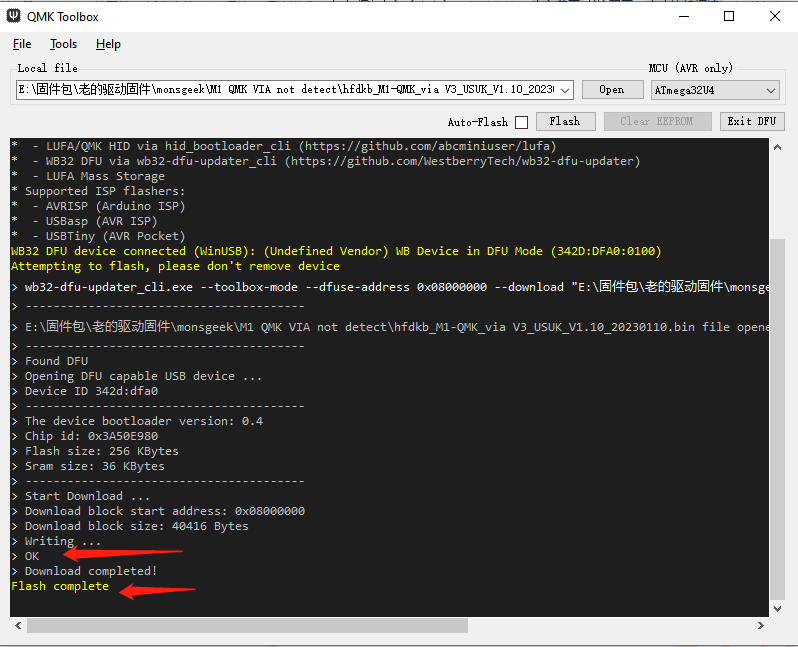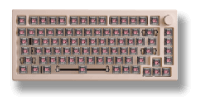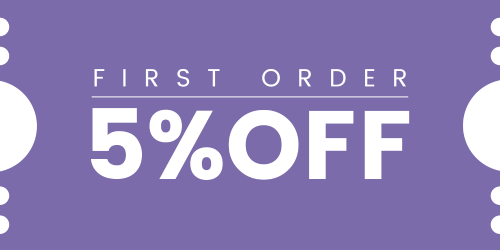Mineral 02 badge light not showing customization options — is there any way to adjust it?
The badge light on the Mineral 02 cannot be customized independently, but you can use the latest firmware to sync it with the main RGB effects. Please try flashing this firmware:
Download Link
Before flashing, switch the keyboard to wired mode (system switch under the Caps Lock key → Middle).
Please make sure your keyboard is the Mineral 02 model only — using this firmware on any other model will brick the keyboard, cannot be recovered, and voids the warranty.
1. Open QMK Toolbox: Launch the QMK Toolbox software on your computer. If it’s your first time using it, you may be prompted to install the necessary drivers. Follow the on-screen instructions and wait until the installation is finished.
2. Locate the firmware: Click the “Open” button in the QMK Toolbox to browse and select the appropriate .bin firmware file for your keyboard model. Ensure you have downloaded the correct firmware version for your keyboard.
3. Enter Bootloader mode: Pressing Fn + R_Shift + Esc will reset the board to bootloader mode. You should notice the “Flash/Exit DFU” button in the QMK Toolbox turn black, indicating that you are now in Bootloader mode.
4. Flash the firmware: With your keyboard in Bootloader mode, click the “Flash” button in the QMK Toolbox to begin the firmware flashing process. Wait until you see the “OK” message indicating that the firmware update is complete.
5. Exit Bootloader mode: After the firmware has been successfully flashed, click the “Exit DFU” button in the QMK Toolbox. You can then close the QMK Toolbox software.