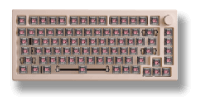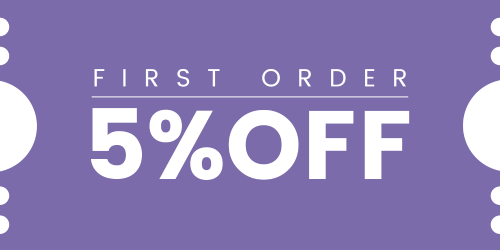How Can We Help?
How do I enter Bootloader/DFU mode and flash the custom firmware on my TOP 40?
Regarding using the QMK toolbox, ACR TOP 40 is supported in the new beta version. You will either need to use the latest beta release ( LINK ) or the Akko Signed one. You can also wait until the beta one is officially published.
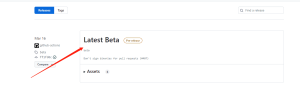
To enter Bootloader mode and flash the firmware on your TOP 40 keyboard, follow these steps:
- Download QMK Toolbox: Download the Toolbox from this link: QMK Toolbox (AKKO signed) or the beta version from the LINK. Proceed with the installation process and wait for it to complete. During the installation process, make sure to press “Yes” when prompted to install the driver. It is crucial to be patient and wait until the driver installation is fully completed.
- Open QMK Toolbox: Launch the QMK Toolbox software on your computer. If it’s your first time using it, you may be prompted to install necessary drivers. Follow the on-screen instructions and wait until the installation is finished. Interrupting or closing the installation prematurely can lead to the “No DFU capable USB device available” error.
- Locate the firmware: Click the “Open” button in QMK Toolbox to browse and select the appropriate .bin firmware file for your TOP 40 keyboard model. Make sure you have downloaded the correct firmware version for your keyboard.
- Enter Bootloader mode: Disconnect the USB cable from your keyboard. While holding down the “ESC” key on your keyboard, reconnect the USB cable. You should notice the “Flash/Exit DFU” button in QMK Toolbox turn black, indicating that you are now in Bootloader mode.
- Flash the firmware: With your keyboard in Bootloader mode, click the “Flash” button in QMK Toolbox to begin the firmware flashing process. Wait until you see the “OK” message indicating that the firmware update is complete.
- Exit Bootloader mode: After the firmware has been successfully flashed, click the “Exit DFU” button in QMK Toolbox. You can then close the QMK Toolbox software.
- Reconnect the USB cable: Reconnect the USB cable to your TOP 40 keyboard. Your keyboard should now be ready for use with the updated firmware.