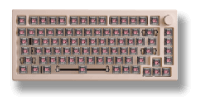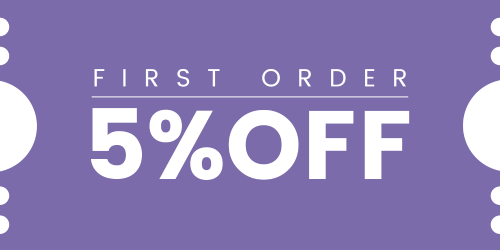How to Use VIA: A Beginner’s Guide for VIA Keyboards
VIA is a powerful tool that lets you remap keys, set macros, and create custom layers—all with a simple interface and no need to flash firmware. Here’s how to use VIA with your Akko keyboard in just a few steps.
Step 1: Check Your Mechanical Keyboard Compatibility
Most Akko keyboards sold with VIA support come pre-flashed with compatible firmware. Check the product listing or packaging to confirm “VIA Support.”
If VIA doesn’t detect your keyboard right away, don’t worry—we’ll explain how to manually load the keymap file.
Step 2: Download VIA
Go to the official VIA website:
? https://usevia.app
You can use the web version directly in Chrome, or download the desktop version for Windows/macOS if you prefer.
Step 3: Plug In Your Mechanical Keyboard
Connect your Akko keyboard via USB.
VIA should automatically recognize it. If not, move on to the next step.
Step 4: Load the VIA Keymap (If Not Auto-Detected)
If VIA doesn’t detect your keyboard automatically, enable the “Show Design Tab” in VIA’s settings (top-right corner). Then:
-
- Go to the Design tab.
- Click Load and upload the .json keymap file for your keyboard.
You can find the correct file from Akko’s official website or product support pages.Once loaded, VIA should now display your keyboard layout.
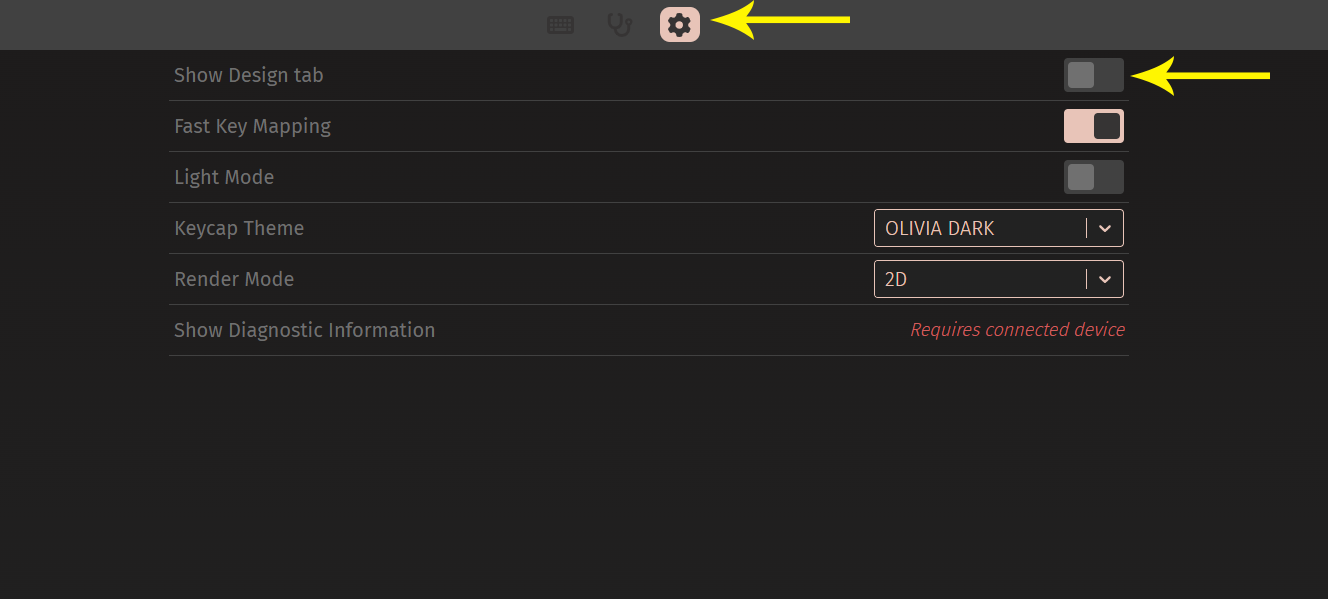
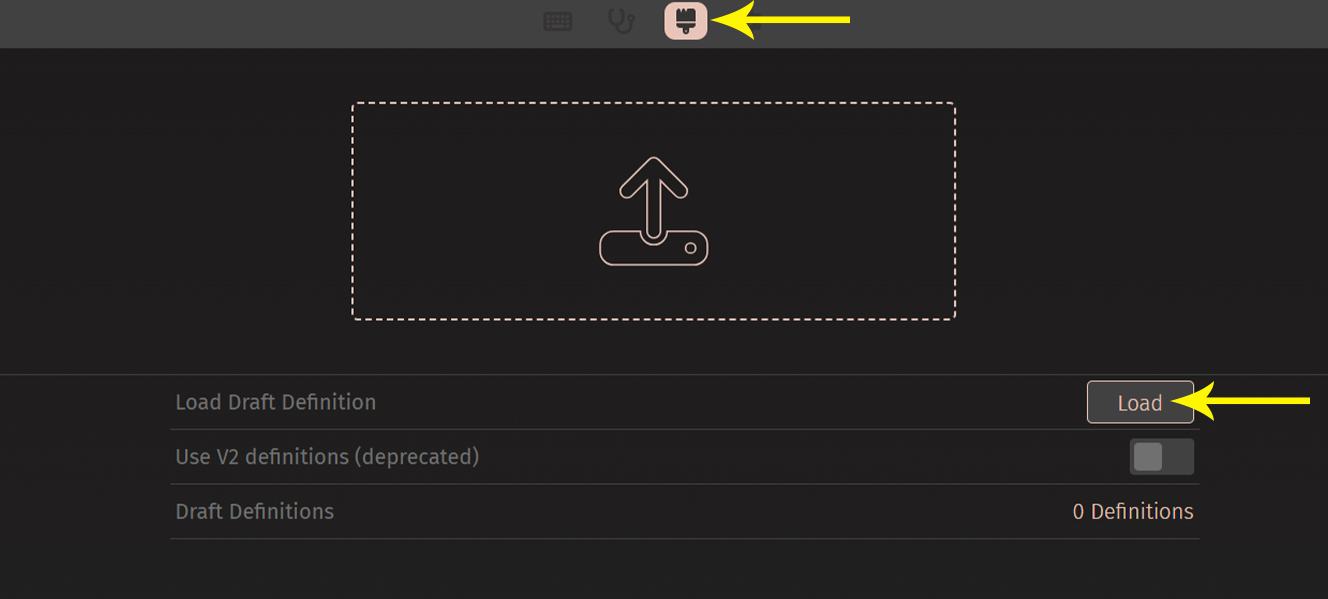
Step 5: Start VIA Customizing
You’re now ready to start customizing!
Remap Keys
- Simply click a key in VIA’s layout.
- Choose a new function from the sidebar (e.g., volume control, media keys, macros).
Create Layers
- VIA supports up to 4-5 layers.
- Use Layer 0 for your default layout and other layers for custom setups (like gaming or productivity).
Set Up Macros
- Go to the Macros tab to record or input complex key sequences.
- Assign them to any key using the remapping function.
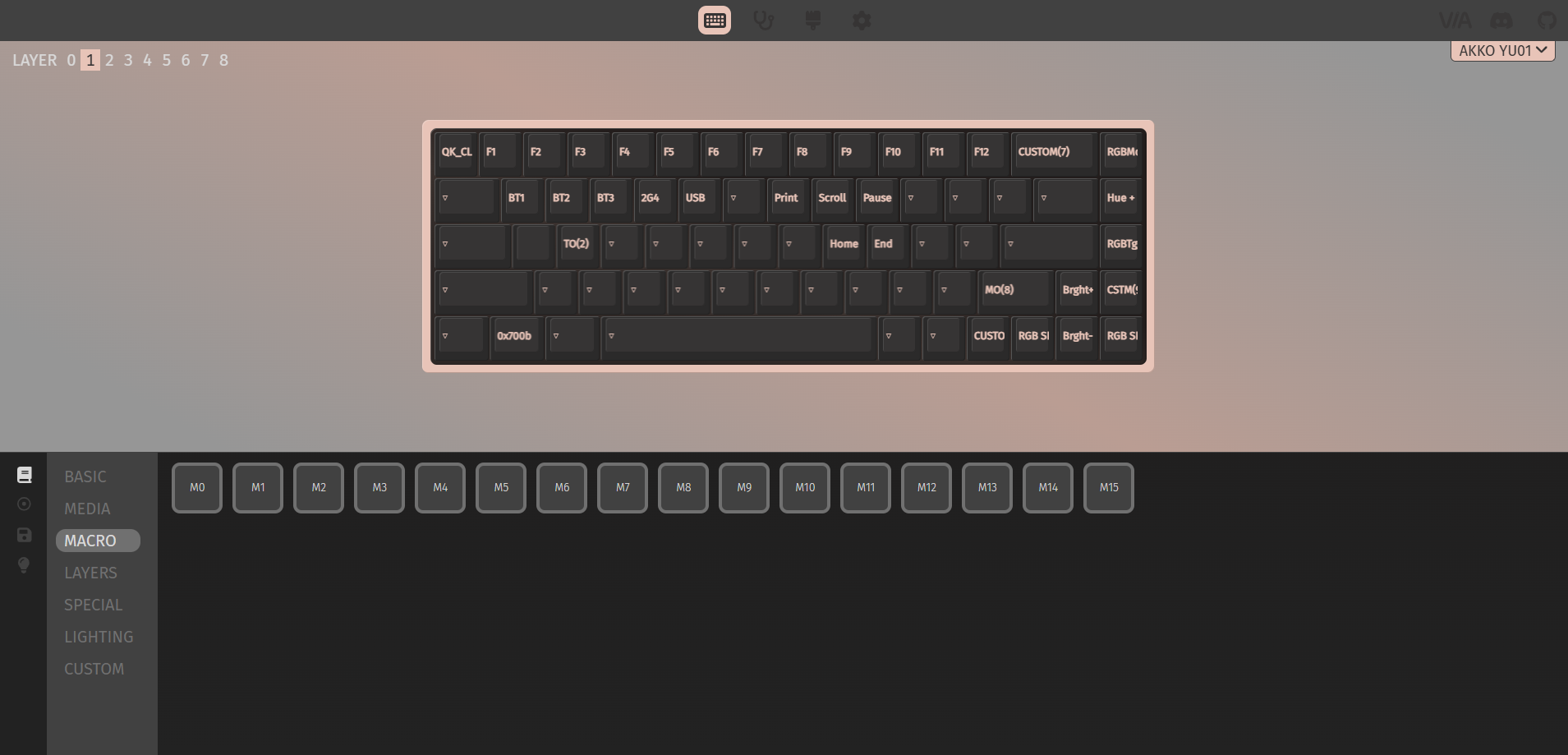
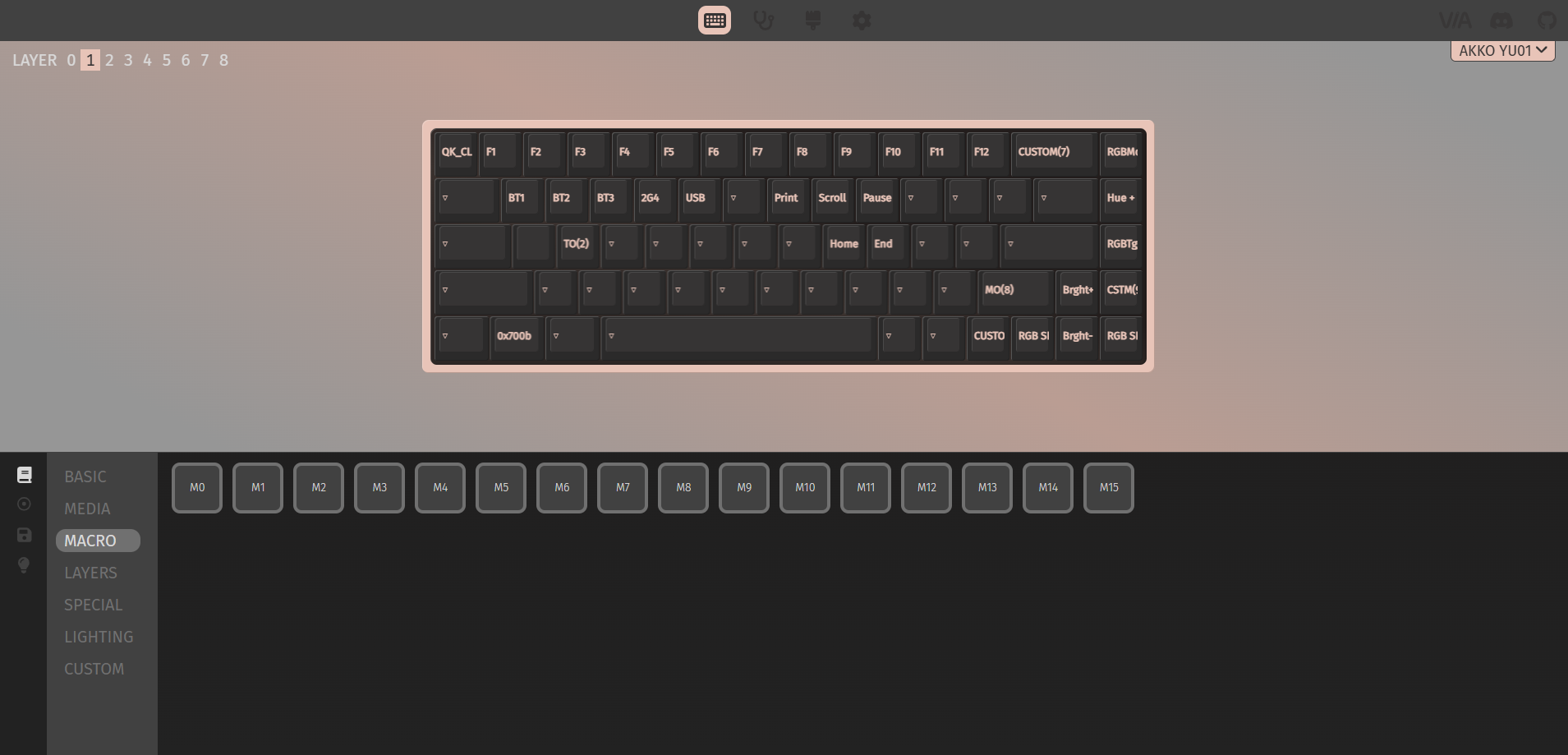
Step 6: Save and Test
Changes apply in real-time—no need to flash firmware. Test your layout immediately after making edits.
Troubleshooting
Still not recognized? Try using the desktop version of VIA.
Check your USB cable—some charging-only cables won’t work.
Download the correct JSON file—model-specific files matter.
If you’re stuck, reach out to Support or check our Help Center:
? https://en.akkogear.com/faq/
? https://en.akkogear.com/contact/
Conclusion
VIA makes key remapping and layout customization effortless—no coding or flashing required. Whether you’re optimizing for gaming, work, or accessibility, VIA gives you full control of your keyboard.