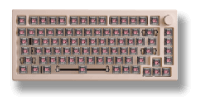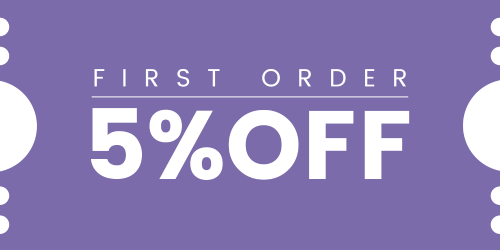How Can We Help?
Troubleshooting: Some Switches Not Working on My HE/Magnetic Switches Keyboard – How to Fix?
- Update Firmware: The firmware for magnetic switch keyboards is continually evolving. It’s crucial to use the latest firmware to ensure optimal performance. Outdated firmware, especially in Rapid Trigger (RT) modes, may lead to typing issues. Upgrade your firmware using the latest Akko Cloud Driver, which you can download from our official download page. Akko download
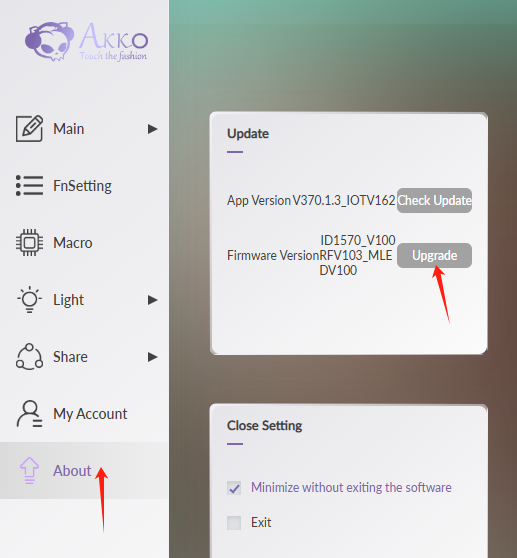
- Recalibration: If certain keys exhibit unresponsiveness or inconsistency, recalibration can often resolve these issues. Follow these steps:
- Access the calibration button on the Main – Custom Actuation page in the Akko Cloud Driver.
- Press “Start Calibration” to initiate the calibration process.
- Press each key to its lowest point during calibration, ensuring every key is pressed and released. Apply regular, moderate force while pressing each key during calibration. Avoid applying excessive force or missing any keys in case the connection is lost when the switches bottom out.
- After completing the calibration, press “Confirm.”
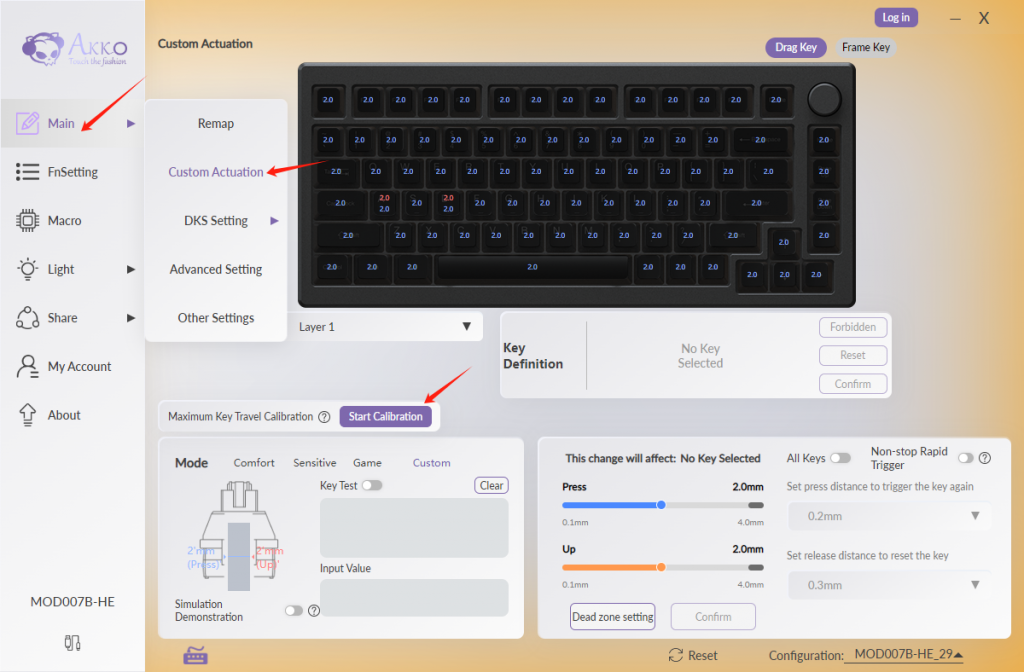
- If any keys still don’t function correctly, it indicates incomplete calibration. Repeat the process to ensure all keys work as expected.You can find more details here: when-and-how-to-calibrate-my-magnetic-switch-keyboard-a-critical-guide.