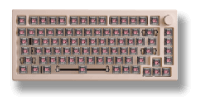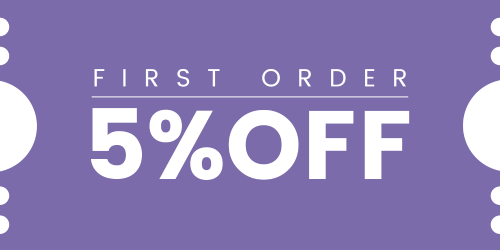“No Driver” or “No DFU capable USB device available” error when using QMK Toolbox. The keyboard cannot be detected. What should I do?
This error usually occurs when the required driver for QMK Toolbox is not installed properly. To fix it, follow these steps:
-
Reinstall the signed QMK Toolbox:
-
Download the Signed QMK Toolbox.
-
Run the installation file (.exe) and follow the on-screen instructions.
-
When prompted to install the driver, click Yes and wait until the installation completes. Do not interrupt the process, as this can cause the error.
-
-
If no driver prompt appears during installation:
-
Some computers may not show the driver installation dialog. In this case, you need to install the drivers manually.
-
Download the driver here: WB32 DFU Driver and follow the instructions on the page.

-
After completing these steps, restart QMK Toolbox and try detecting your keyboard again.