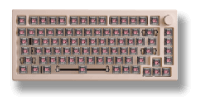Troubleshooting: ACR Kit (ACR Pro 75/68/75 v2/Alice) Not Functioning After Installation
We recommend starting by attempting to replace the USB cable and trying different USB ports. This will help determine whether the computer’s driver can successfully detect the keyboard.
Additionally, please verify whether the computer displays any warning messages in the bottom right corner when you disconnect and reconnect the keyboard’s USB cable.
If your computer is unable to detect the keyboard altogether, it’s advisable to inspect both the JST connector pin and the daughter board.
In case you discover any bent pins, gently straighten them back into their original position.
When bending the pins, aim for the straightest alignment possible. Subsequently, reconnect the interface with utmost care and gentleness.

1 Separate the bent pin from the others with a small flat-head screwdriver as below.

2 Clamp the bent pin to make the pin straight with flat tweezers as below.

3 You could remove the interface as below to make the installation easier. Push in the JST interface gently. Once you feel any resistance, repeat step1, and 2.

If the pins are okay, please find another daughterboard as flows in the original box so you could swap the board to have a try.

Please note you should be very careful to plug in or off the cable of the JST Connector since the connector is fragile and easy to fall off.