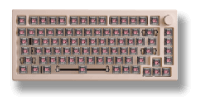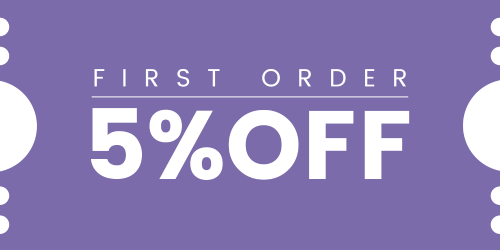How Can We Help?
How to record and assign a macro on my Akko keyboard using Akko driver?
Follow these steps to create and assign a macro in the Akko driver:
-
Open the driver software and go to the Macro interface.
-
On the left panel, click the plus (+) button to create a new macro.
-
Select the new macro from the list and click Record on the right side.
-
Press the keys you want to record. The driver will capture the key sequence and timing (note: special keys like Fn are not recorded).
-
Click Stop Record when finished, then click Save.
-
To adjust timing, select individual keypresses and input a number to set a time interval between press and release. You can also use Fixed (1)ms to set a fixed time before you record the macro.
Once your macro is ready, you can assign it to a key and choose a trigger mode:
-
LOOP (N): The macro will repeat N times automatically (default is 1).
-
Assign Macro to Selected Key: The key works as a toggle — press once to start, and again to stop.
-
Press to Play: The macro runs only while the key is held down.