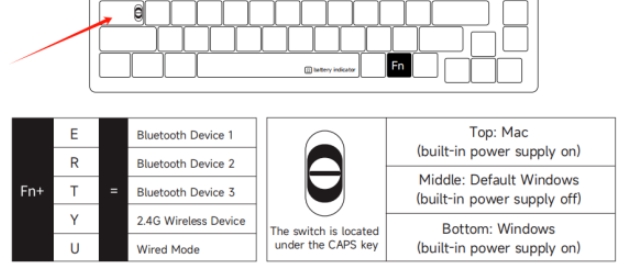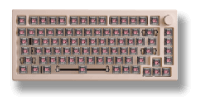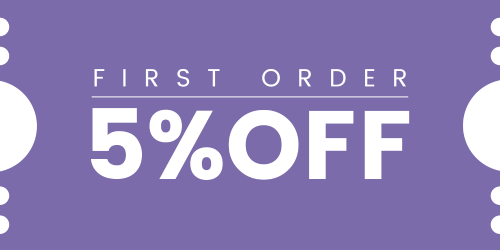How Can We Help?
Troubleshooting: Keyboard Only Works in Wireless (BT/2.4G) Mode with USB Cable Plugged In
All our wireless keyboards have a switch to control the internal battery power supply.
- For most plastic case keyboards, the switch is located on the bottom of the keyboard. Typically, the OFF or USB setting turns off the power, while the Mac/Win/ON setting turns it on.
- If you don’t find the switch at the bottom, it should be under the Caps Lock key. Usually, the middle position turns off the power, while the up and down positions turn it on. This applies to wooden keyboards, metal keyboards, and all 007 series plastic keyboards.
To enable wireless mode, please toggle the switch located on the bottom case or under the Caps Lock key to turn on the power supply. This should activate the keyboard for wireless use.