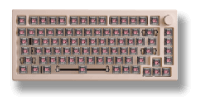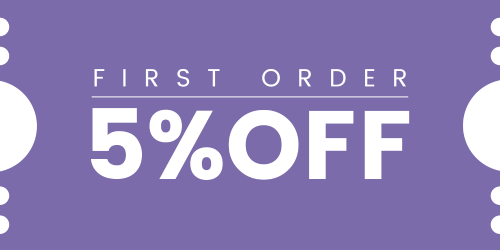How Can We Help?
My Akko 5087S QMK keyboard stops working after restart unless I replug it. What should I do?
Please be aware that different keyboards require specific firmware versions, and flashing an incorrect firmware can damage your keyboard and potentially void your warranty.
Important: This firmware is only for the 5087S QMK version. Do NOT use it on other models like 5075/5087B — it will brick your keyboard and void the warranty.
- Download the Correct Firmware
Download the appropriate firmware for 5087S QMK from the following link: 5087S QMK Firmware. - Open QMK Toolbox
- Launch the QMK Toolbox software from the download file.
- If this is your first time using QMK Toolbox, follow the on-screen instructions to install any necessary drivers.
- Locate the Firmware
- In the QMK Toolbox, click the “Open” button to browse for the .bin firmware file you downloaded.
- Ensure that this firmware file matches your keyboard model.
- Enter Bootloader Mode
- Disconnect the USB cable from your keyboard.
- While holding down the ESC key, reconnect the USB cable.
- Confirm that the “Flash” button in QMK Toolbox is active (it should appear black), indicating the keyboard is in Bootloader mode.
- Flash the Firmware
- In Bootloader mode, click the “Flash” button in QMK Toolbox to initiate the firmware update.
- Wait until the message “OK” appears, confirming the firmware update is complete.
- Exit Bootloader Mode
- After flashing, click the “Exit DFU” button in QMK Toolbox.
- You may then close the QMK Toolbox software.