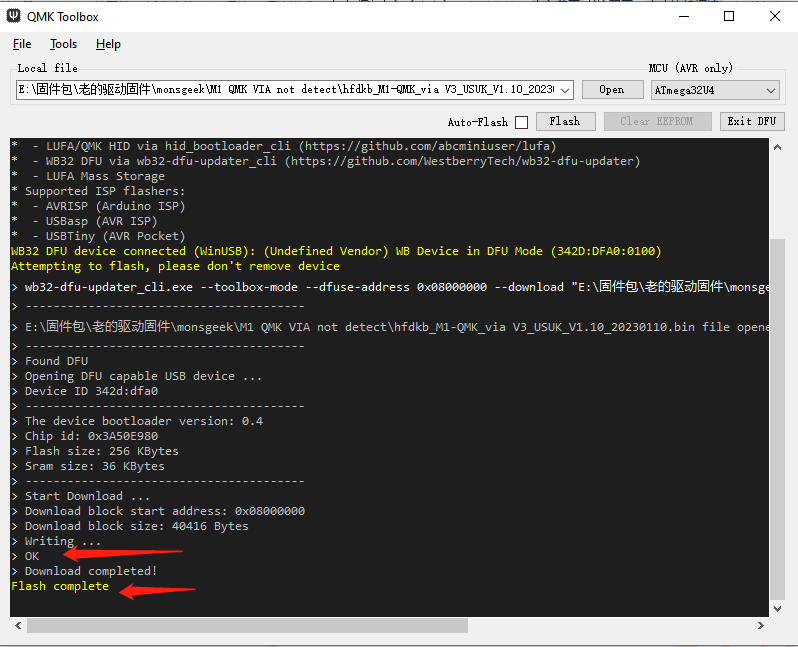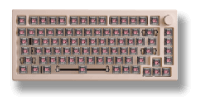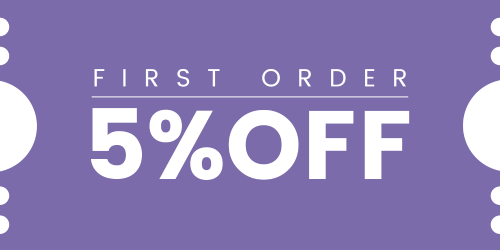How to Recover a 5075S VIA Keyboard After Flashing Other Wrong Firmware?
Please be aware that different keyboards require specific firmware versions, and flashing an incorrect firmware can damage your keyboard and potentially void your warranty. The 5075S VIA uses distinct firmware that differs from 5075B Plus or 5075B VIA. Follow the steps below to recover your 5075S VIA keyboard.
Please try to flash the firmware(US layout):5075S VIA Firmware(cannot be used on 5075B VIA)
Note: If you can’t get into DFU mode the regular way, try shorting these two dots on the spacebar with tweezers and powering up to get into DFU mode. Make sure the switch on the bottom case is in the middle. If you need to open the top cover, care needs to be taken to ensure that you have a pry bar or a waste bank card.
It is important to be cautious while attempting to open the keyboard. For detailed guidance on opening the keyboard, you can refer to this video tutorial: LINK.
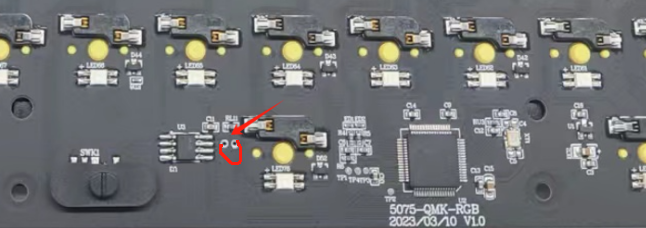
You can follow the steps below:
1. Open QMK Toolbox: Launch the QMK Toolbox software on your computer. If it’s your first time using it, you may be prompted to install the necessary drivers. Follow the on-screen instructions and wait until the installation is finished.
2. Locate the firmware: Click the “Open” button in the QMK Toolbox to browse and select the appropriate .bin firmware file for your keyboard model. Ensure you have downloaded the correct firmware version for your keyboard.
3. Enter Bootloader mode: Disconnect the USB cable from your keyboard. While holding down the “ESC” key, reconnect the USB cable. You should notice the “Flash/Exit DFU” button in the QMK Toolbox turn black, indicating that you are now in Bootloader mode.
4. Flash the firmware: With your keyboard in Bootloader mode, click the “Flash” button in the QMK Toolbox to begin the firmware flashing process. Wait until you see the “OK” message indicating that the firmware update is complete.
5. Exit Bootloader mode: After the firmware has been successfully flashed, click the “Exit DFU” button in the QMK Toolbox. You can then close the QMK Toolbox software.