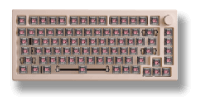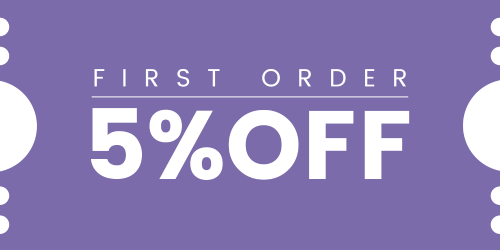How Can We Help?
How do I fix the AG ONE mouse double-click issue
To resolve the double-click issue with your AG ONE mouse(only for 8K version,cann’t be used on nearlink or 3950 versions), please upgrade its firmware using the following steps. Make sure the mouse is in wired mode before you begin. Disconnect the 2.4G receiver before proceeding with the update. Otherwise, the firmware will be brushed onto the receiver causing it to fail permanently.
Firmware Update Instructions:
- Switch to Wired Mode:
- Toggle the switch on the bottom of the mouse to the middle position.
- Plug in the USB cable.
- Disconnect the 2.4G receiver before proceeding with the update.
- Download the Firmware:
- Download the new firmware from the following link: Firmware Download. (only for the 8K version, cannot be used on Nearlink version)
- Ensure that you download all the files included in the link.
- Unzip the downloaded file into the same folder.
- Run the Firmware Upgrade Tool:
- Open the unzipped folder and run the
royuan_tool.exefile as an administrator to launch the firmware upgrade tool. Please note that if your mouse is not recognized, please try switching to a USB 3.0 port. Some customers have feedback that USB 2.0 may cause the mouse to not be recognized correctly by the firmware.
- Open the unzipped folder and run the
- Initiate the Upgrade:
- Click the “Upgrade” button on the upgrade screen to start the firmware update process.
Note: Make sure you do not disconnect the mouse or interrupt the process while the firmware is being updated. Please let us know if the issue persists after completing these steps.